iTunes has an amazing feature to attach PDF files as album booklets. By specifying the tag of imported pdf to the corresponding album, you can then view the booklet directly within iTunes. But sometimes I get a number of images instead of a stand-alone PDF booklet, so what then?
In fact, under Mac OS X, you can use the built-in all-round software Automator to do that right thing. You can download the following workflow and place it into directory ~/Library/Workflows/Applications/Finder/. To use it, just select all the images that should be included in the booklet, and then choose "More">"Automator">"Make Booklet". The resulting PDF booklet will soon appear on your desktop.
Download
Rather, assuming you are familiar with Automator, you can also do it manually by yourself or even make some necessary alteration. Just build a workflow with Automator as following:
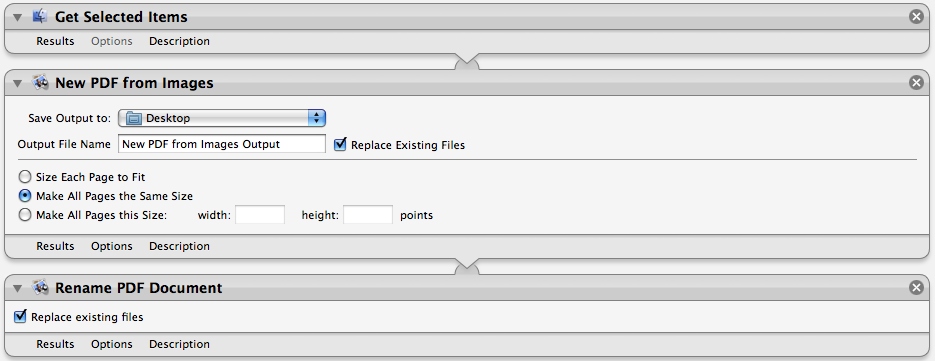
To make it work within Finder, just save it as a Finder plugin under "File" menu.
This method is a modified version of the one posted here. Many thanks to Jerry Stratton!

In fact, under Mac OS X, you can use the built-in all-round software Automator to do that right thing. You can download the following workflow and place it into directory ~/Library/Workflows/Applications/Finder/. To use it, just select all the images that should be included in the booklet, and then choose "More">"Automator">"Make Booklet". The resulting PDF booklet will soon appear on your desktop.
Download
Rather, assuming you are familiar with Automator, you can also do it manually by yourself or even make some necessary alteration. Just build a workflow with Automator as following:
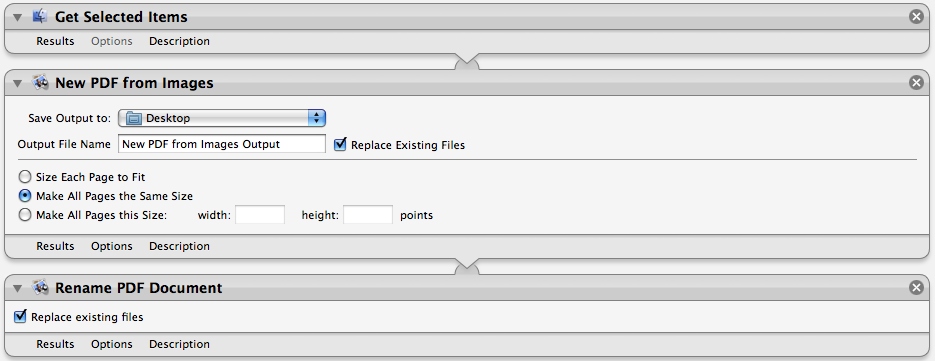
To make it work within Finder, just save it as a Finder plugin under "File" menu.
This method is a modified version of the one posted here. Many thanks to Jerry Stratton!



